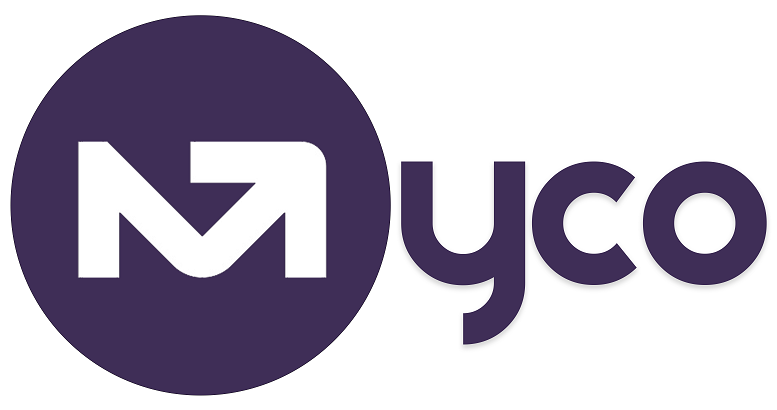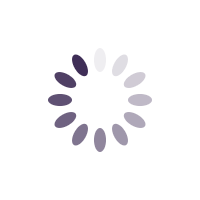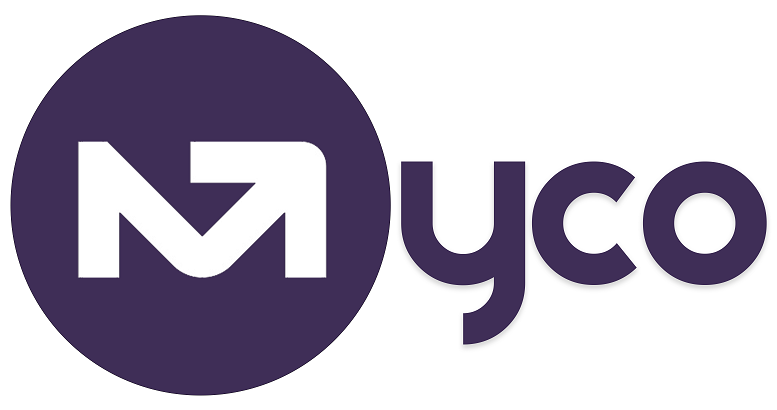Introduction
It's super-easy to create one off invoices when billing a customer so they receive your invoice and pay immediately. But what do you do when you have recurring services that require ongoing customer payment? This is where recurring invoices come in, taking away the admin work of manually creating invoices periodically for the same customer.
So what is a recurring invoice?
A recurring invoice is an invoice you create on a schedule, so that it automatically creates a new invoice and bills the customer in the frequency specified. For example, you can setup a recurring invoice to bill a customer annually, monthly or even weekly. Setup the recurring invoice once, and MyCo handles the rest, until you stop the recurring billing or it expires. But that’s not all, If you’ve connected your payment provider eg. STRIPE, you can be automatically charged so that payment is taken automatically. This provides a seamless end to end billing and payment process for you and the customer, especially with recurring billing.
Manually creating a recurring invoice
- Navigate to Menu > Settings > Bookkeeping.
- Recurring Invoices.
- Click/tap the ‘+’ button to create a recurring invoice.
- Select the Customer this recurring invoice is applicable to.
- Select next invoice date and end date.
- Select the billing Frequency and set reminder frequency.
- Check the box to 'auto charge' customer.
- Click on Update. See Image below;
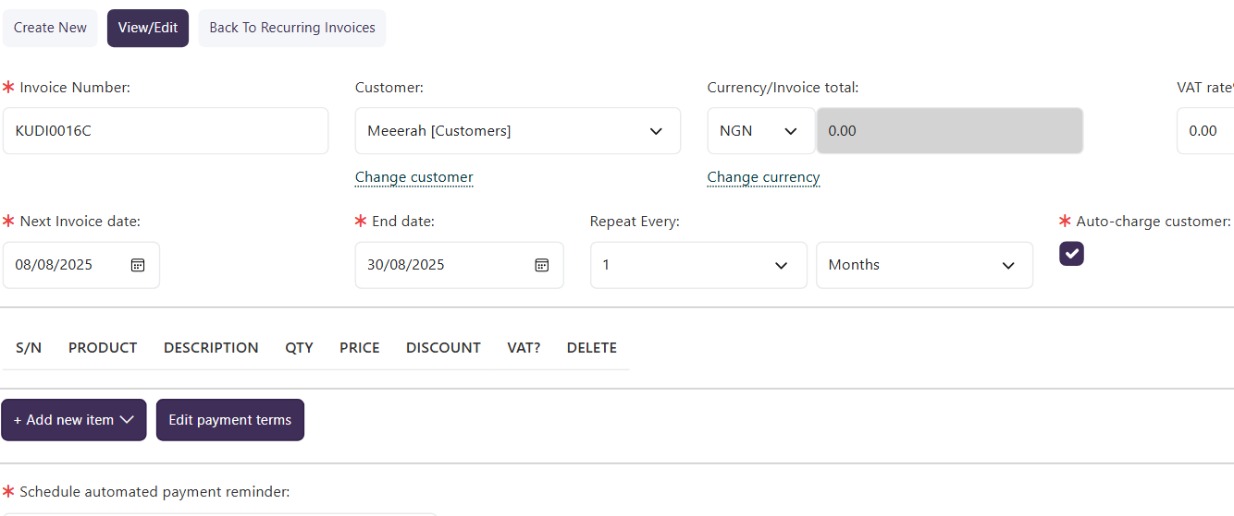
Selling a product/service with recurring billing
- Navigate to Settings from the Menu.
- Go to Account Settings > Products & Prices.
- Create a new product or service or edit an existing product.
- Select the invoicing interval (e.g., every month, every two months, or every year).
- Click on Update to effect the change.
- Once the product is setup, you can add it to a form by simple adding the product list question type.
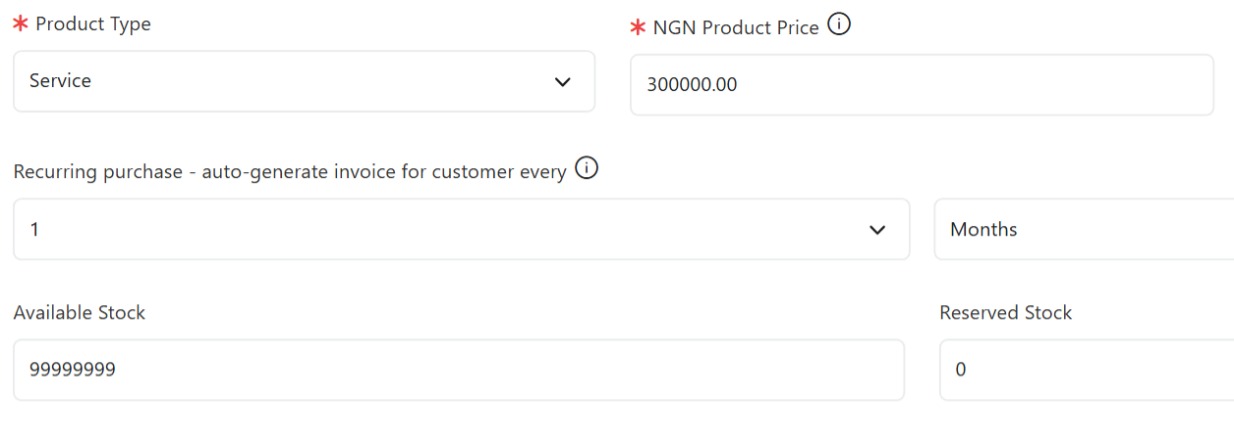 How to stop/expire a recurring invoice
How to stop/expire a recurring invoice
- Go to Menu > Bookkeeping > Recuring Invoices.
- You’ll see a list of all your recurring invoice schedules.
- Click on the pencil icon to edit the invoice.
- While it may look like the delete icon is an option to delete the recurring invoice, our recommendation is you change the expiry date to current date. That said, if you decide to delete the recurring invoice, previously created invoices will still be on the customer's record.
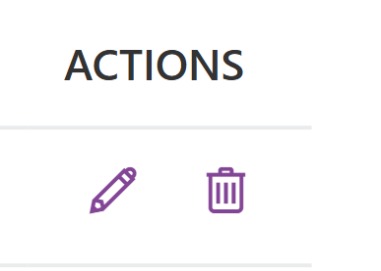
Getting help / Contacting SupportOur service center will always be available to help should you have any issues.
You can always chat with one of our support representatives while you are logged onto MyCo, alternatively you can hit the button below to leave us a message.
MyCo Service Desk.