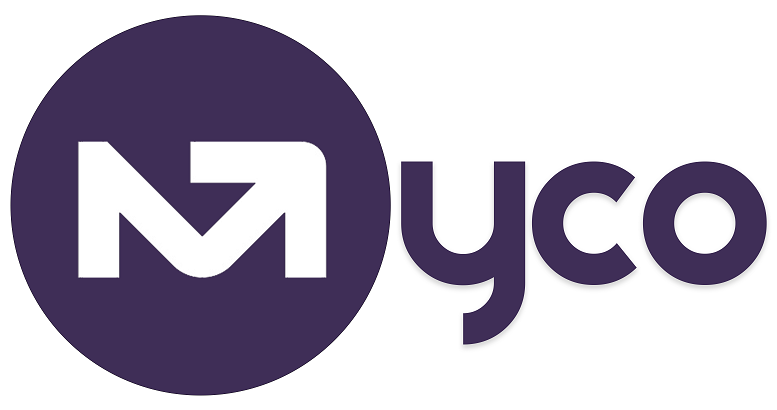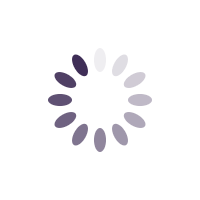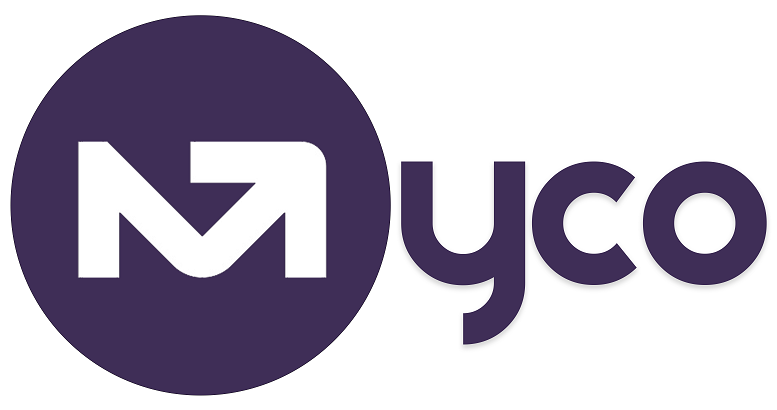IntroductionYou've probably published forms with appointment booking options for your customers. But how do you avoid customers booking appointments when you're away / out of office? This is why you should setup your out of office so that customers are unable to book an appoint in your calendar when you're away.
Steps1. Sign in to My Centre Office
2. Navigate to Menu > Calendar > Events
3. Create a new event by clicking on the button to create a new event.
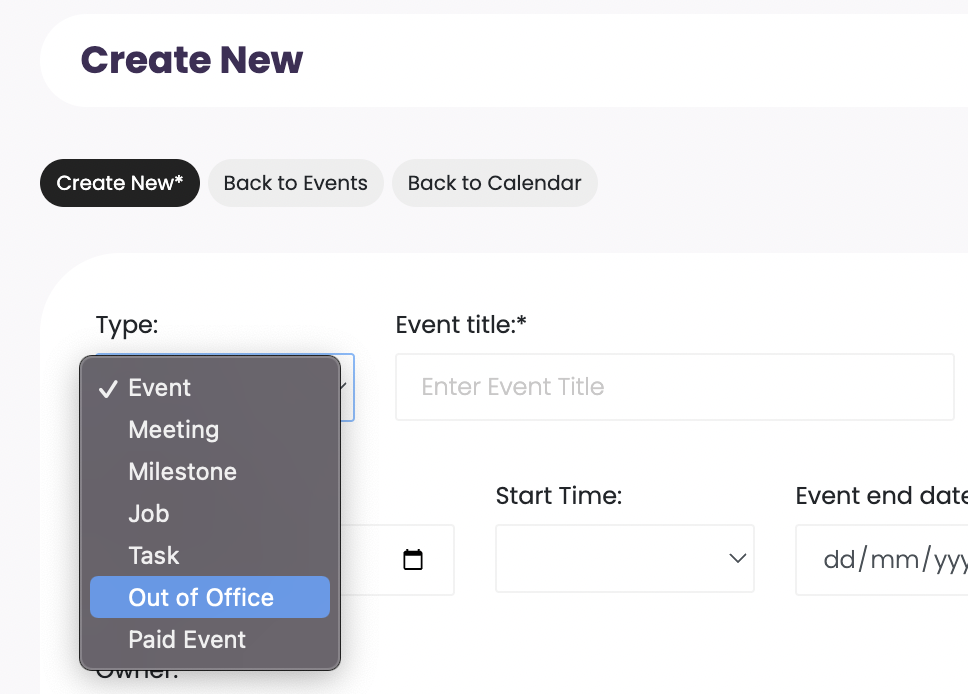
4. Change the event type to 'Out of Office'
5. Give the Out of Office event a title e.g. Out of Office or Away on Holiday. It is not published anywhere, just internal for your reference.
6. Set the dates you want your Out-of-Office to start and end.
7. Save by clicking on the button at the bottom of the screen.
NotesAs soon as you're done, appointment dates within the Out-of-Office period will be removed from any of your appointment booking forms.
We will also automatically start including your Out-of-Office dates in your signature and form responses, so that your customers know when you're away/unavailable.
Getting help / Contacting SupportOur service center will always be available to help should you have any issues.
You can always chat with one of our support representatives while you are logged onto MyCo, alternatively you can hit the button below to leave us a message.
MyCo Service Desk.