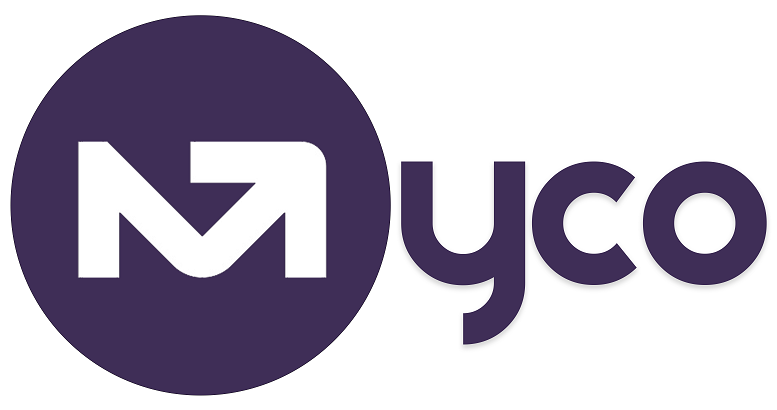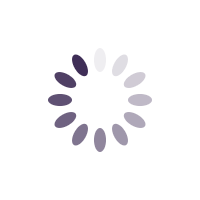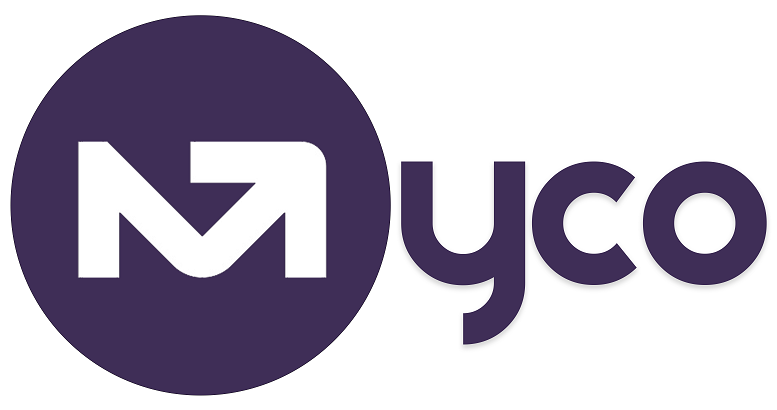Composing an email to a group or list of your contacts is easy in MYCO. Simply follow the steps below:
Step 1 - Navigate to
Menu > Emails > Compose email
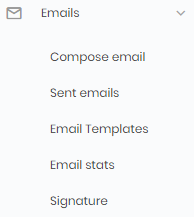
Image - The Emails menu - Click on the 'New email' button on the top of the page, and select the first option 'Send email to a group or list of your contacts'
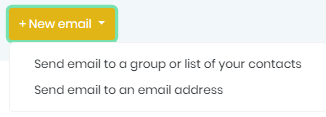
Image - Initiating a new bulk email - Type the email and subject for your new email. The email body already has your logo (if you want it shown in the email). Edit and add content to the message body.
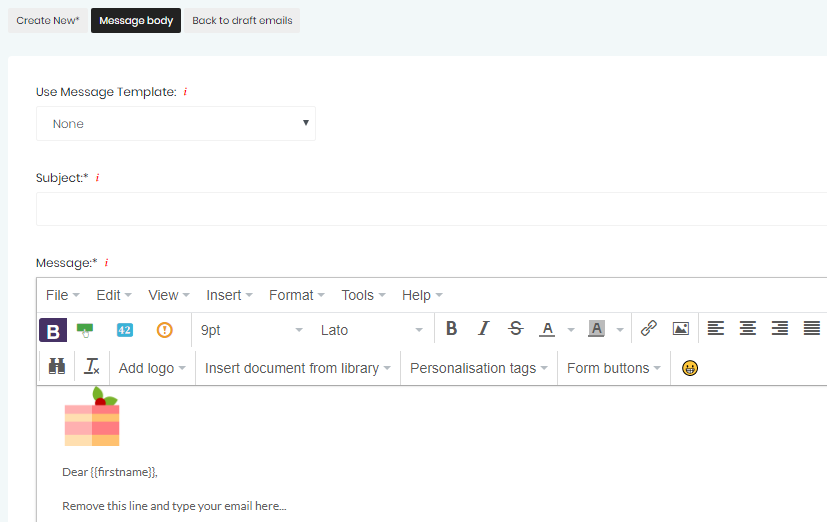 Image - Typing your email subject and content
Image - Typing your email subject and content - Click/tap on the 'Save & continue' button at the bottom of the screen to proceed.
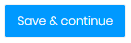 Image - Saving your message and proceeding to the next stage
Image - Saving your message and proceeding to the next stage
Step 5 - You will be directed to the 'Recipients' tab. Use this screen to select one more groups/lists of contacts you want to send the email to. This may include customers, other contacts etc.
Use the drop down list to select each recipient or lists and use the 'Add' button to add them.
You will see the total number of recipients that the email will be sent to after adding the recipients.
Note - if a contact exists in multiple groups/lists, they will only be sent the email once!
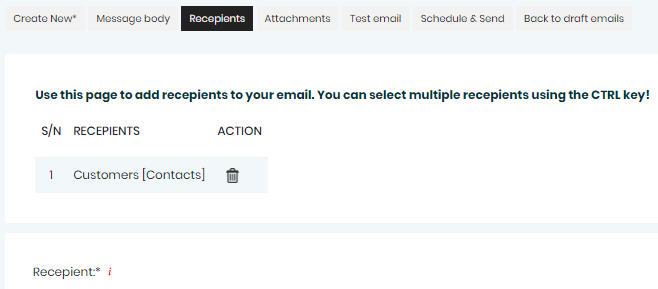 Image - Adding recipients to your email
Image - Adding recipients to your email - We always recommend you send a test email to yourself, before sending out emails to a large group/list of contacts. While on the 'Test email' tab, enter your email address, and click on the 'Send test email' button. Within a minute or so, you will receive the test email.
 Image - Sending yourself a test email
Image - Sending yourself a test email - The final step is to schedule and send your email. Using the 'Schedule & Send' tab, choose the date and time you want your email sent to your email recipients. If you want the email sent immediately, simply click/tap on the 'Send/schedule' button at the bottom of the screen.
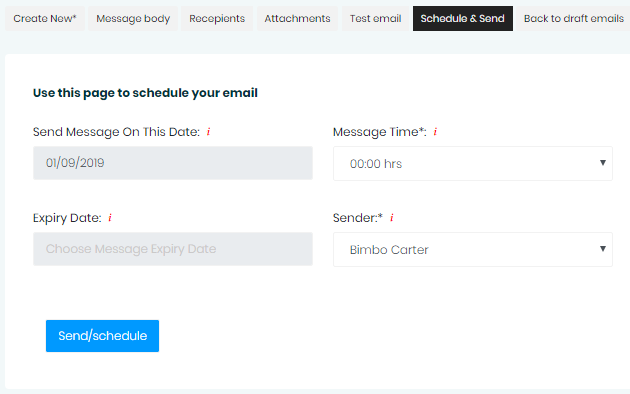 Image - Scheduling & sending your new email
Image - Scheduling & sending your new email
Getting help / Contacting SupportOur service center will always be available to help should you have any issues.
You can always chat with one of our support representatives while you are logged onto MyCo, alternatively you can hit the button below to leave us a message.
MyCo Service Desk.