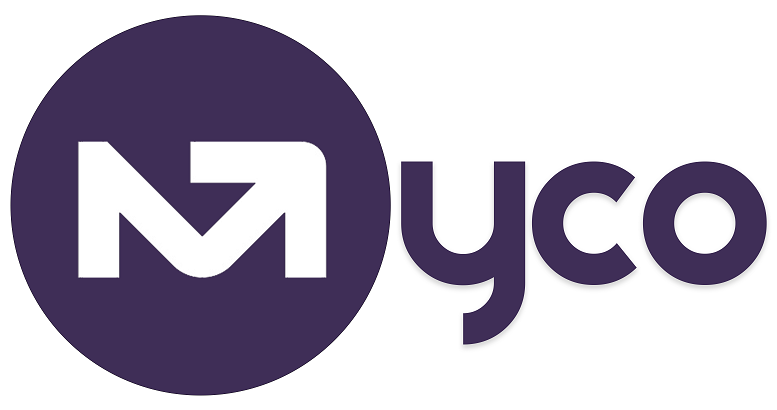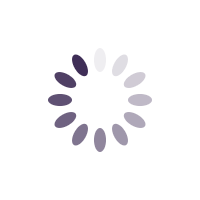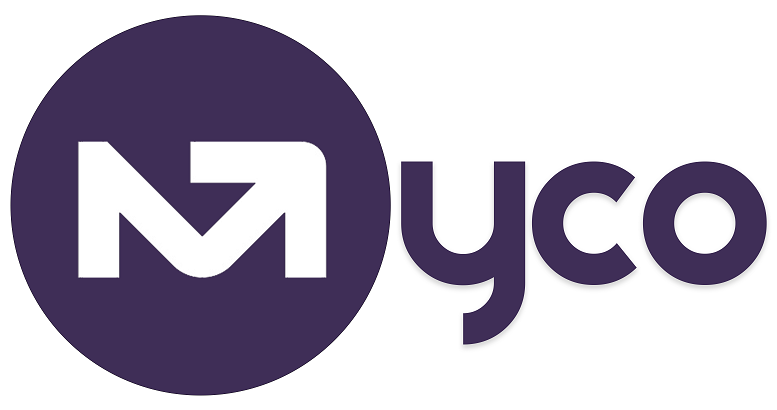Updating your SignatureMyCo appends your personal/corporate signature to all emails sent to your customers. Simply visit
Menu > Emails > Signature to update your signature right away (if you haven't already done so).
You can either build your own signature using the tools in the signature toolbar, or edit an existing template.
Creating a Signature from a TemplateSimply follow the instructions below:
1. Visit
Menu > Emails > Signature2. Click/tap the 'Signature template' tab as shown below.
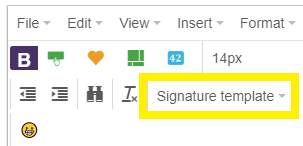
3. Select your preferred template - Left-aligned template or Centralised template.
4. Edit it. Upload your image and edit the text on the (Your name, email address, social media links etc). Take out what you do not need from the template.
Note - if you upload an image, you may need to resize it to fit. Also, if the test doesn't seem to align properly to the left of your uploaded image, simply select the image, and click on the left-align button to align it properly to the text around it.
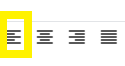
5. Click/tap the 'Update' button at the bottom of the screen.
6. Send yourself a test email using the 'Send a test email' button to see what it looks like when you receive it as an email.
Remember - you do not have to use the templates. You can always build what you want using the tools available to set your new signature.
Getting help / Contacting SupportOur service center will always be available to help should you have any issues.
You can always chat with one of our support representatives while you are logged onto MyCo, alternatively you can hit the button below to leave us a message.
MyCo Service Desk.