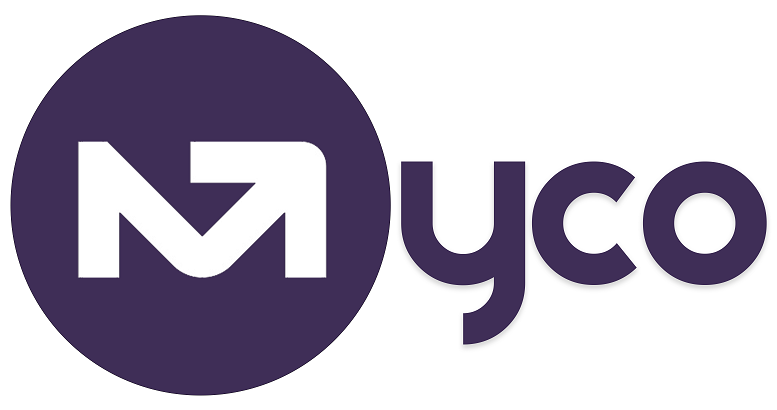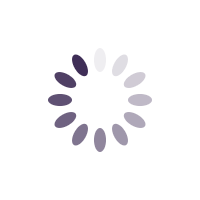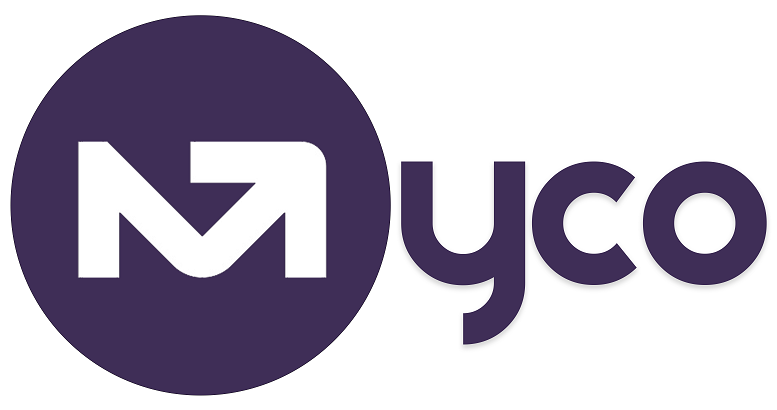IntroductionThe quickest way to manage visitors at your exhibition stand is making it easy and quick for customers to sign up for your services, join your mailing lists or book an appointment with you.
On a very busy day such as an exhibition event, trying to manually collect customer details will not only slow you down, but limit your sale opportunities.
Thanks to My Centre Office, the official CRM/Technology partner for BobExpo, the entire process can be automated by using a QR-code on your exhibition banner, an example shown below!
 How will it Work?
How will it Work?Anyone who scans your unique QR-code using their mobile phone camera will immediately be re-directed to your sign up page, bookings page, or any web page you would like them to visit. Your customers will also receive automated emails AND/OR SMS (set it up how you want)!
Using My Centre Office, you will get a QR-code, and a sign up form you can use to run your exhibition stand.
As an example, anyone who scans the QR-code below from their mobile phone will immediately be directed to the My Centre Office sign up page. When you setup your account on My Centre Office, you will have a unique QR-code and a dedicated sign up form, for visitors to sign up for your services quickly.
.png) Steps to Activating your QR-Code and Automating Customer Sign-Up Process
Steps to Activating your QR-Code and Automating Customer Sign-Up Process1. Visit
www.mycentreoffice.com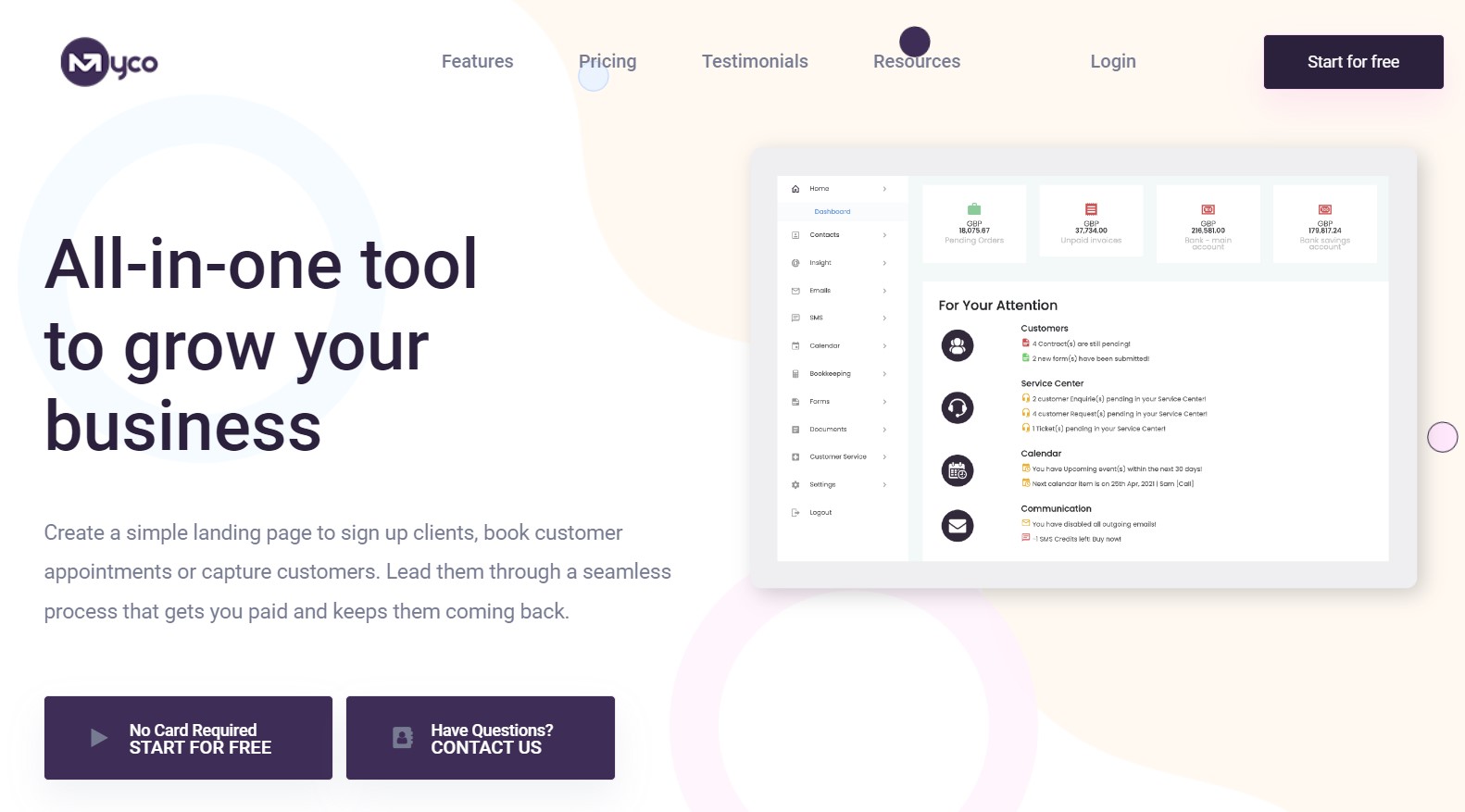
2. Click the button that says 'Start for FREE'
3. Complete the sign up form, entering BOBEXPO2022 as the coupon code. Please do not share with anyone!

4. Click/tap the 'Complete my registration' button to complete the sign up process.

5. If you had entered all your details correctly in step [4], your login details would have been sent to your email address. Please check your inbox/junk mail in case it is there.
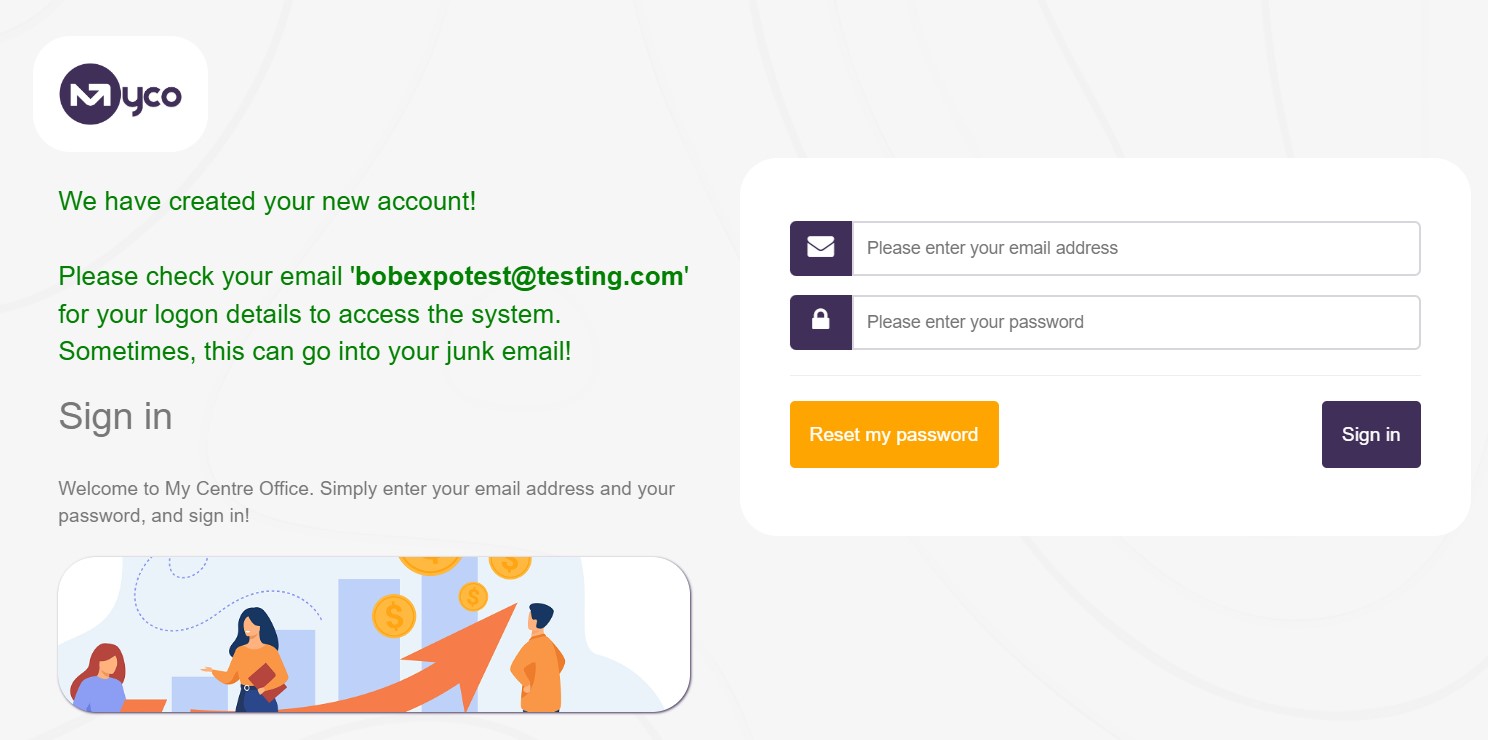
6. Sign-in using the login details sent to your email address. This will include your username (email address), and a temporary password
7. After sign-in, follow the instructions to change your password etc.
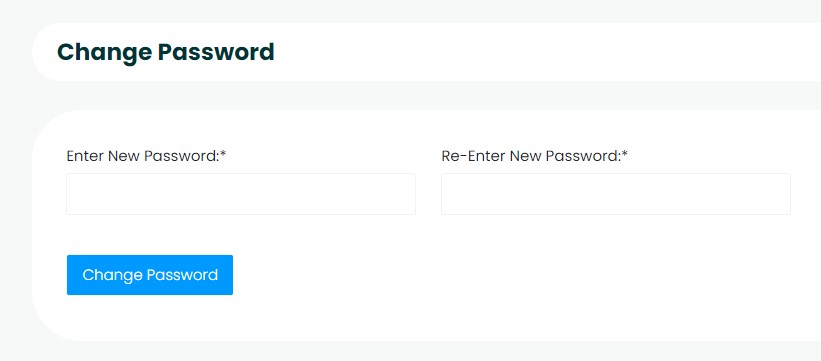
8. Using the User Menu, navigate to Menu > Forms > My Forms and you will see a number of forms listed!
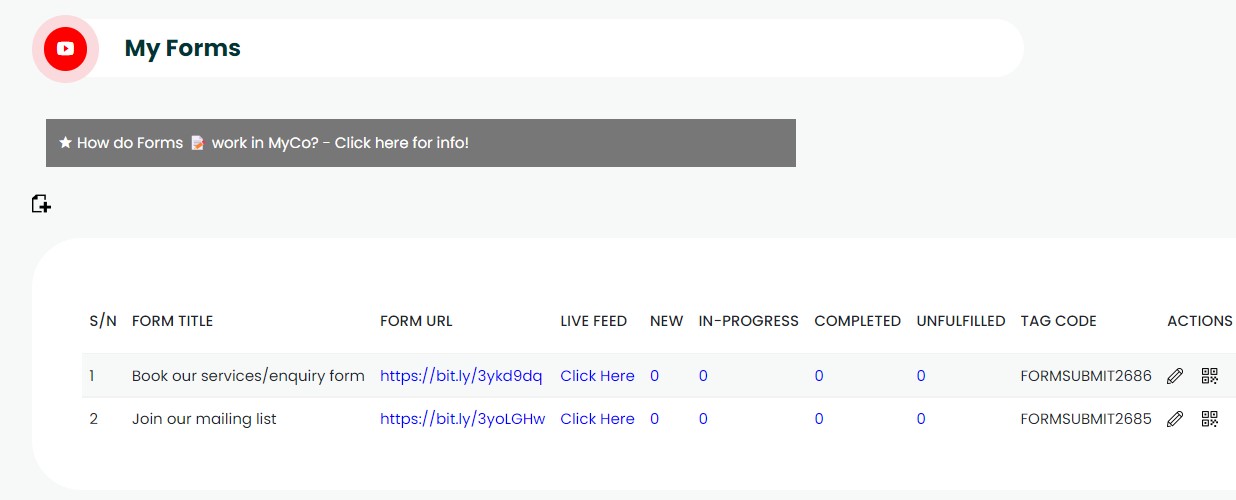
9. Click/tap the QR-code icon on the form you would like to use (in the actions column), and you will see the QR code there!

10. Test your QR-code (you can do this by opening it on another device, and using your mobile phone camera to scan it, it should immediately launch the sign-up form). Below is a screenshot of the form that opens when the QR-code above is opened.
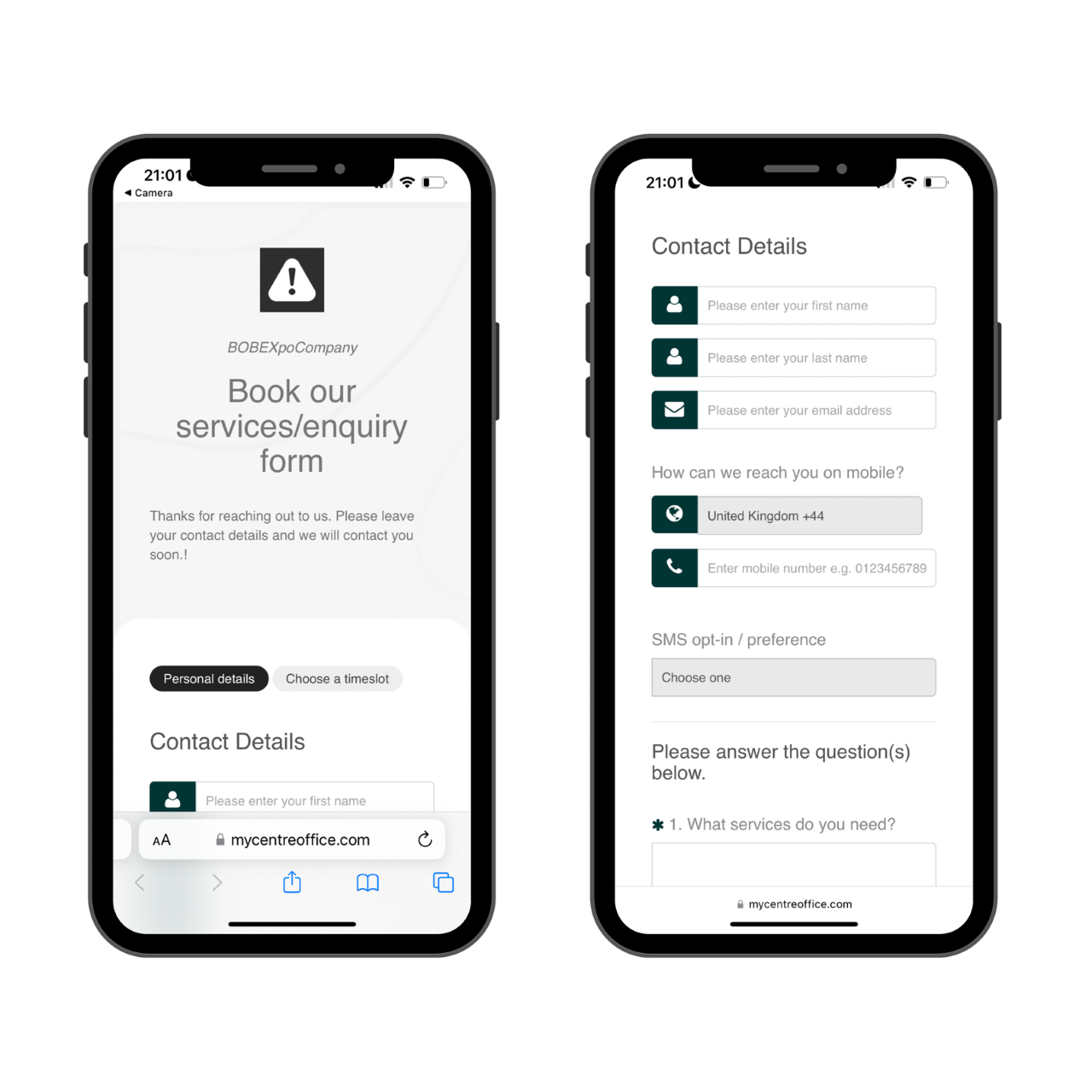
11. Share the QR-code with your graphics designer or vendor who is producing your roll-up banner(s)
Note - you can customise the form in My Centre Office by adding more questions for your customers to provide when they sign up for your services, or leave their contact details with you.
Getting help / Contacting SupportOur service center will always be available to help should you have any issues.
You can always chat with one of our support representatives while you are logged onto MyCo, alternatively you can hit the button below to leave us a message.
MyCo Service Desk.