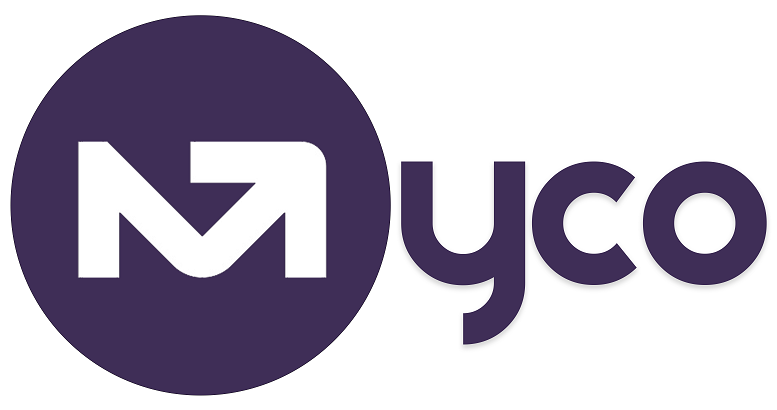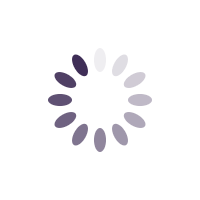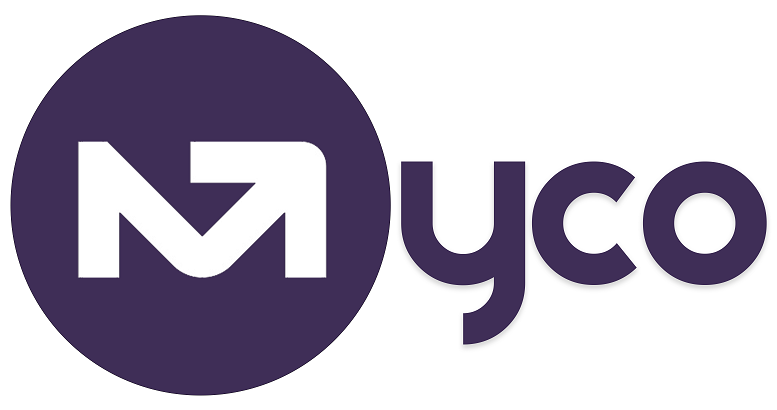IntroductionTargeting specific segments of your customer lists, is more effective than pushing emails to everyone on your list. Why? Simply because not everyone may be interested in what you're offering. So why not identify those who are more likely to react/respond to that email before you send it?
If you want your email campaigns to be most effective, aim to push emails to the right audience at the right time. This is why My Centre Office allows for building custom audiences from your mailing lists, so your email campaigns are more effective.
For example, Company ABC wants to send an email to contacts who live in the United Kingdom!
So rather than sending the email to everyone on their list hoping those who need it, read it and respond, they can simply identify those who live in the United Kingdom, and target them.
StepsUsing the example above, here is how to create a custom audience and send an email to only contacts who live in the United Kingdom, from your contact database.
1. Navigate to Menu > Emails > Compose email and click the orange button to send an email to a group or list of your contacts
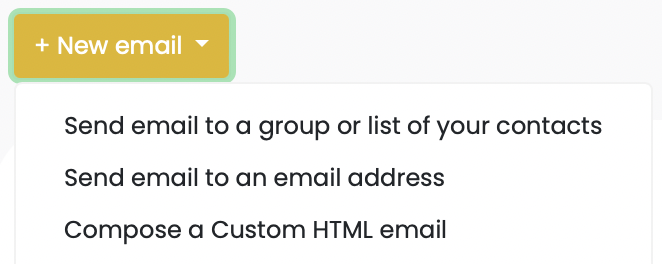
2. Type your email subject in the subject field
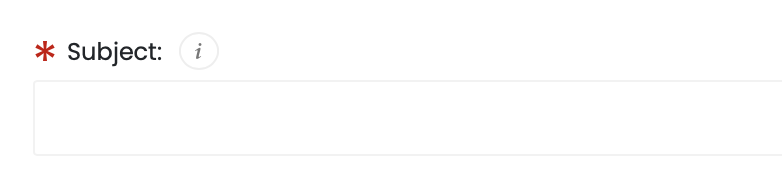
3. Type your email message in the email message window
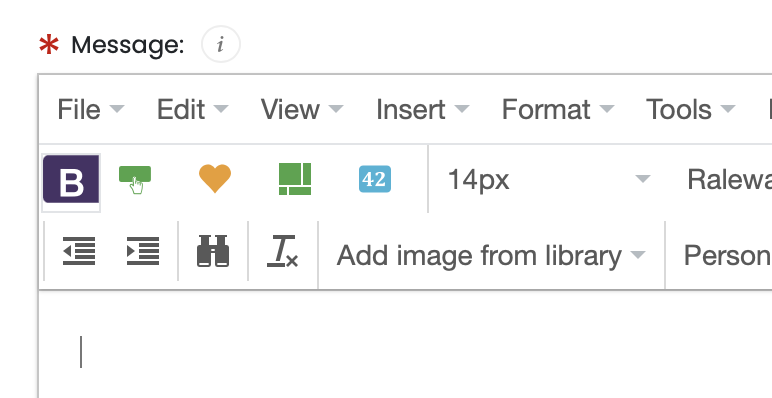
4. Click the 'Save & Continue' button at the bottom of the screen.
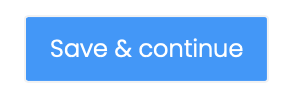
5. Click the 'Recipients' tab
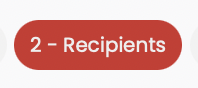
6. On the recipients page, click the orange 'Audience builder' button on the bottom right of the page
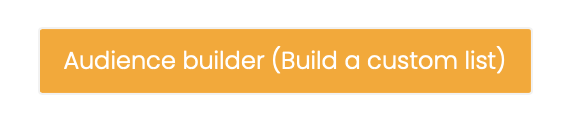
7. You will need to build the criteria for your custom audience from the definition of the audience you want to email. For example, we want to send an email to contacts that live in the United Kingdom. You will set it up like below and tap the 'Add Criteria' button.
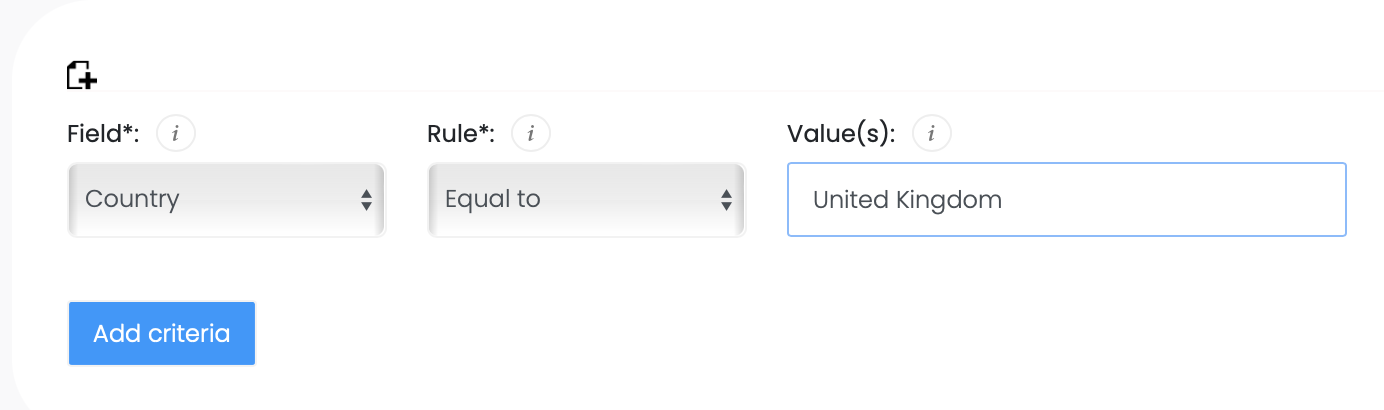
8. Building an audience requires you adding all the criteria, as shown below.
Each criteria has 3 parts - the field, the rule and the value.Example criteriaBelow are a few examples of how to setup the criteria.
Example 1 - All contacts that live in the United Kingdom AND have an email addressCriteria 1 : Country (field) Equal to (rule) United Kingdom (value)
Criteria 2 : Email (field) Not equal to (rule) [[leave blank]] (value)
Example 2 - All contacts that have a postcode starting with W1Criteria 1 : Post code (field) Similar to (rule) W1% (value)
Note that the '%' wildcard was used. Use this when you use the Similar to or the Not similar to rules. It will look for a match, rather than an exact value
Example 3 - All contacts that live in the United Kingdom OR SpainCriteria 1 : Country (field) Any of these (rule) United Kingdom, Spain (value)
Note that comma is used to separate values when using the 'Any of these' rule
Example 4 - All contacts that have read an email since the 1st of January 2023Criteria 1 : Last email read (field) Greater than or equal to (rule) 2023-01-01 (value)
Note that dates must be in the yyyy-mm-dd format
Example 5 - All contacts that have a business address in LondonCriteria 1 : Address (field) Similar to (rule) London (value)
Note that the Address field covers Address lines, cities and postcodes on the personal and business records. If you wanted only the Business Address field to be checked, use the 'Business address' field rather than 'Address'
Confirming which recipients are in the custom audienceAfter adding your criteria, the list of contacts matching the rules you've setup for your custom audience will be displayed at the bottom of the page.

Getting help / Contacting SupportOur service center will always be available to help should you have any issues.
You can always chat with one of our support representatives while you are logged onto MyCo, alternatively you can hit the button below to leave us a message.
MyCo Service Desk.